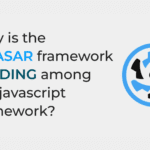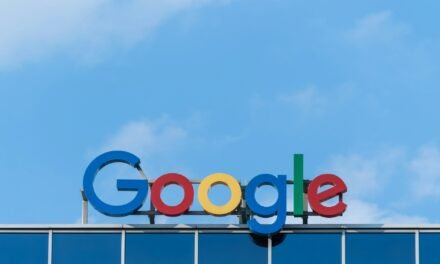How to Remove #gsc.tab=0 from Your Website’s URLs
Are you seeing #gsc.tab=0 appearing at the end of your website’s URLs? Wondering what caused this? You’ve come to the right place. Here’s how to remove #gsc.tab=0 from your URLs.
Understanding the Issue
The culprit is a setting from Google Custom Search Engine (CSE). If you’ve integrated Google Custom Search Engine into your site, you may have noticed that all URLs are automatically appended with the #gsc.tab=0 suffix.
For example, a URL like https://trebots.com/ will be automatically rewritten and redirected to https://trebots.com/#gsc.tab=0.
This issue also occurs when using the Google Custom Search Engine search box, as the tag is added to the end of the URL.
Solution: How to Remove #gsc.tab=0
To resolve this issue, you need to disable the Results Browsing History in Google Custom Search Engine settings. Here’s a step-by-step guide:
- Visit the Google CSE Dashboard Go to Google CSE Dashboard.
- Select Your CSE From the left sidebar, click the dropdown and select the correct Custom Search Engine (CSE) you have set up.
- Access Search Features Click on “Search Features” from the left sidebar, then select the “Advanced” tab at the top.
- Disable Results Browsing History Click on “Websearch Settings” and disable the “Results Browsing History.”
- Save Changes Make sure to save your changes.
That’s it! The #gsc.tab=0 suffix will no longer appear at the end of your site’s URLs.