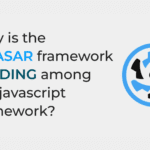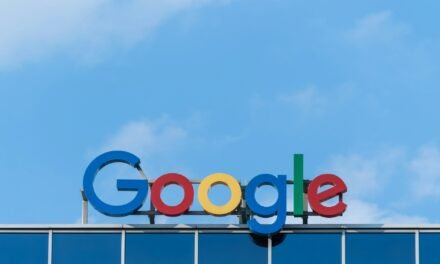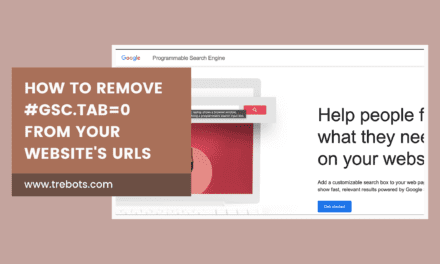How to Monitor User Activity on a WordPress Website with the WP Activity Log Plugin
Monitoring user activity on your WordPress website is crucial for maintaining the security and integrity of your site. By keeping track of user actions, you can identify any suspicious or unauthorized activity and take appropriate measures to protect your website. One of the most effective ways to monitor user activity on a WordPress website is by using the WP Activity Log plugin.
Step 1: Install and Activate the WP Activity Log Plugin
The first step is to install and activate the WP Activity Log plugin. You can do this by following these simple steps:
- Go to your WordPress dashboard.
- Click on “Plugins” in the left-hand menu.
- Click on “Add New”.
- In the search bar, type “WP Activity Log”.
- Click on “Install Now” next to the WP Activity Log plugin.
- After the installation is complete, click on “Activate”.
Once you have activated the plugin, you will see a new menu item called “WP Activity Log” in your WordPress dashboard.

Step 2: Configure the Plugin Settings
After installing and activating the plugin, you need to configure the settings to start monitoring user activity. Here’s how:
- Click on “WP Activity Log” in your WordPress dashboard.
- Click on “Settings”.
- On the “General” tab, choose the events you want to monitor. For example, you can select options like user logins, post updates, plugin installations, and more.
- On the “Notifications” tab, configure email notifications for critical events. This will ensure that you are immediately alerted when something important happens on your website.
- On the “Archive” tab, set the maximum number of days you want to keep the activity log. This will help you manage the log size and keep it organized.
- Once you have configured the settings, click on “Save Changes”.
Now the plugin is ready to monitor user activity on your WordPress website.


Step 3: View the Activity Log
To view the activity log and monitor user activity, follow these steps:
- Click on “WP Activity Log” in your WordPress dashboard.
- You will see a list of recent user activity, including the date, time, user, and the action performed.
- You can use the search and filter options to narrow down the results and find specific user actions.
- Click on any log entry to view more details about the action.
The activity log provides you with a detailed overview of all the user activity on your WordPress website, allowing you to track changes, detect potential security threats, and take necessary actions to protect your site.
Step 4: Generate Reports
The report generation feature is available exclusively in the paid version of the WP Activity Log plugin.
The WP Activity Log plugin also allows you to generate reports based on the user activity log. This can be useful for auditing purposes or to keep a record of user actions. Here’s how to generate reports:
- Click on “WP Activity Log” in your WordPress dashboard.
- Click on “Reports”.
- Select the date range for the report.
- Choose the events you want to include in the report.
- Click on “Generate Report”.
- The plugin will generate a report in PDF format, which you can download and save for future reference.
Generating reports with the WP Activity Log plugin helps you keep track of user activity and maintain a record of important actions on your WordPress website.
Step 5: Take Action
Monitoring user activity is not just about tracking changes; it’s also about taking action when necessary. The WP Activity Log plugin allows you to do this effectively. Here are some examples of actions you can take:
- If you notice any suspicious activity, you can immediately change passwords and strengthen security measures.
- If a user accidentally deletes a post or page, you can restore it from a backup.
- If someone installs a malicious plugin, you can remove it and scan your website for any potential threats.
By monitoring user activity and taking appropriate actions, you can ensure the security and smooth operation of your WordPress website.
Monitoring user activity on a WordPress website is essential for maintaining the security and integrity of your site. By following these steps and using the WP Activity Log plugin, you can effectively monitor user actions, detect any suspicious activity, and take necessary measures to protect your website.