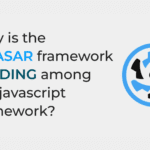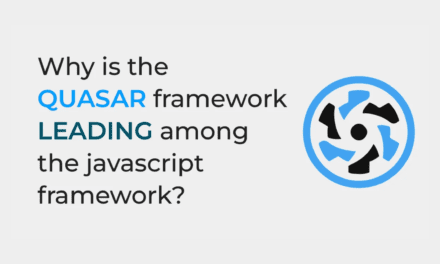Advanced GitHub: A Complete Guide to Key Commands
GitHub is a popular platform for version control and collaboration, widely used by developers to manage and track changes to their code. Whether you are a beginner or an experienced developer, understanding the basic and advanced commands of GitHub is essential for efficient collaboration and code management. In this guide, we will walk you through the fundamental concepts and commands of GitHub, as well as introduce you to some advanced techniques.
Getting Started with GitHub
Before diving into the commands, let’s quickly go over the basic concepts of GitHub:
- Repository: A repository, or repo, is a collection of files and folders that stores your project’s code. It is the core element of GitHub.
- Commit: A commit is a snapshot of your code at a specific point in time. It represents a change or addition to your codebase.
- Branch: A branch is a separate line of development that allows you to work on new features or bug fixes without affecting the main codebase.
- Pull Request: A pull request is a way to propose changes to a repository. It allows others to review and discuss the proposed changes before merging them into the main codebase.
Basic GitHub Commands
Now, let’s explore some of the basic commands that you will frequently use in GitHub:
git init: Initializes a new Git repository.git clone <repository URL>: Creates a local copy of a remote repository.git add <file>: Adds a file to the staging area.git commit -m "commit message": Commits changes to the repository with a descriptive message.git push: Pushes committed changes to a remote repository.git pull: Fetches and merges changes from a remote repository to your local branch.
Advanced GitHub Commands
Once you are comfortable with the basic commands, you can level up your GitHub skills with these advanced commands:
git branch: Lists all branches in the repository.git checkout <branch name>: Switches to a different branch.git merge <branch name>: Combines changes from a different branch into the current branch.git rebase <branch name>: Applies changes from one branch on top of another branch.git reset <commit>: Undoes commits, moving the branch pointer to a previous commit.git stash: Temporarily saves changes that are not ready to be committed.
Best Practices for Using GitHub
Here are some best practices to keep in mind when using GitHub:
- Use descriptive commit messages: Write clear and concise commit messages that explain the purpose of the changes.
- Create meaningful branch names: Use descriptive branch names that reflect the purpose of the branch.
- Regularly pull changes: Keep your local branch up to date by regularly pulling changes from the remote repository.
- Collaborate through pull requests: Use pull requests to facilitate code reviews and discussions with your team members.
- Use .gitignore: Create a .gitignore file to specify which files and directories should be ignored by Git.
By following these best practices, you can ensure a smooth and efficient workflow when using GitHub.
Conclusion
GitHub is a powerful tool for version control and collaboration. By familiarizing yourself with the basic and advanced commands, you can effectively manage your code and collaborate with other developers. Remember to follow best practices and experiment with different commands to enhance your GitHub skills. Happy coding!